Getting started with iCentra
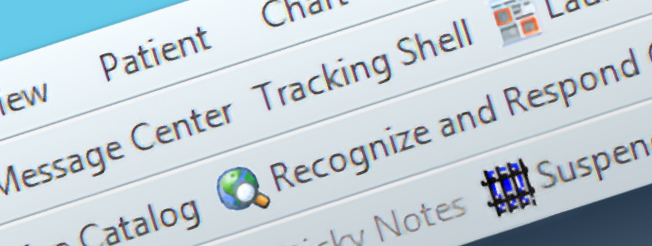
Getting started, 3
Setting up icentra components
On the Tracking Shell screen, search for “test” in the patient box.
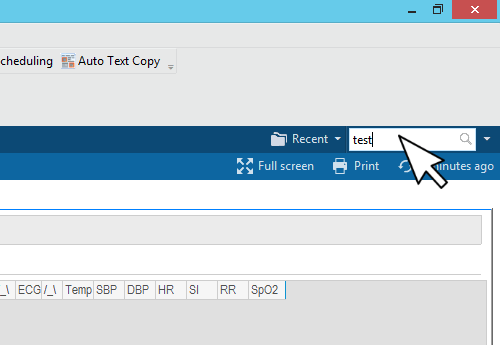
This generates a pop-up window with the search results. Select any test patient in the upper window, and then double-click on any of the patient’s facility visits in the lower window to enter the chart.
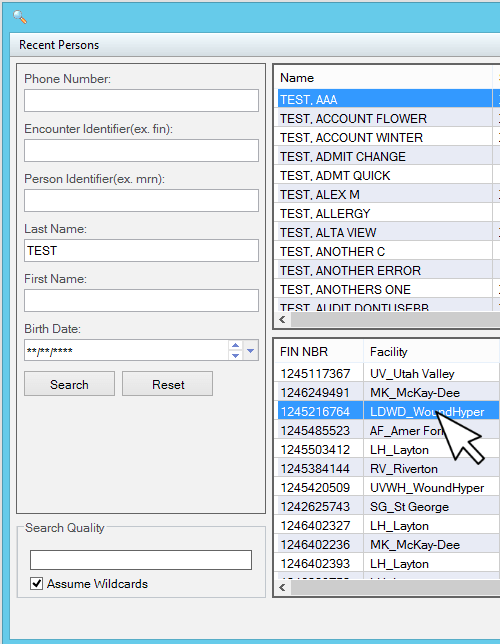
On the far right hand side of the patient chart screen you will find 3 stacked “hamburger” lines, which represent the setup menu for Components within iCentra. Click on that, and then click on the triangle next to Components.

This drops down a configurable menu, where you can check and uncheck the various components that make up the patient charting system of iCentra. The following graphic shows the configuration that I have found to be most useful at our Resort Clinics, but feel free to add or remove components as you see fit.
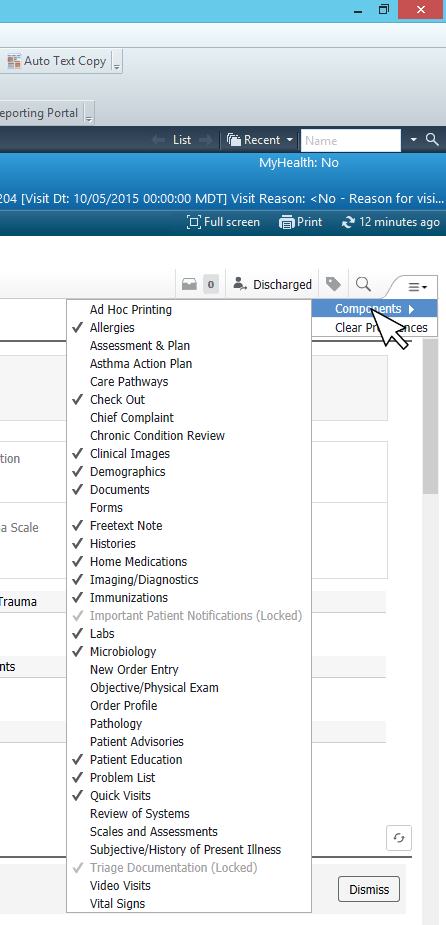
Once you have settled on a configuration of components that works best for you, move on to find and highlight the Freetext Note component on the far left side of the screen.
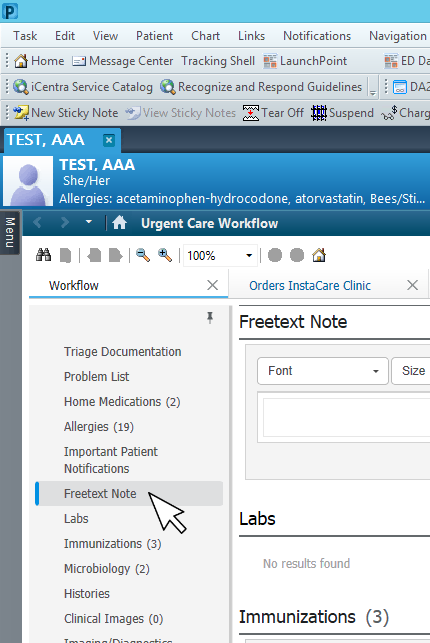
iCentra defaults to a one-column view, but a two-column view is more efficient and user-friendly, at least on the widescreen monitors we use at our clinics. Once you have highlighted the Freetext Note section, move all the way to the right hand side of the screen to find a little box with a wedge bracket inside, and click on that.
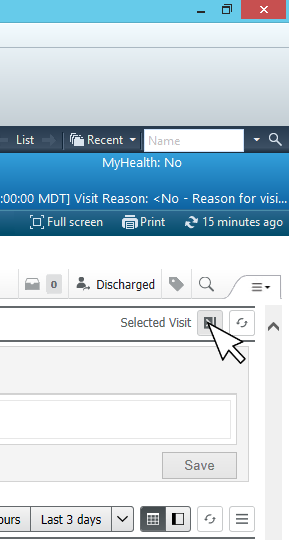
Now you should see all of your selected components in the left-hand column except for the Freetext Note section, which is in the right-hand column, like so:

You may want to spend some time ordering your components — such as placing Triage Documentation at the top of the list, as it includes the patient’s chief complaint and vital signs. Following this, you should place the Problem List component, as you will need this to add the patient’s diagnoses for the visit — which are necessary for any orders such as x-rays or splinting. Next you may want to list medications, allergies, and so on. Once you have each of the iCentra components set up to your liking, the next step is to import some auto-text templates to make patient documentation easier.